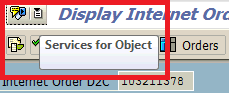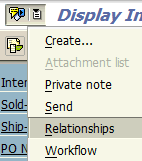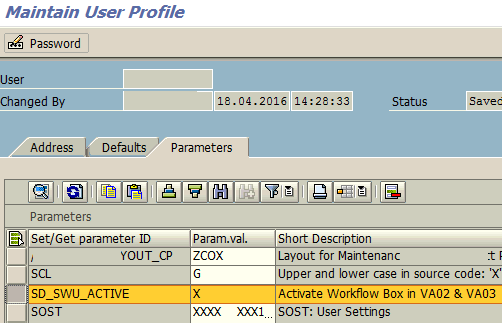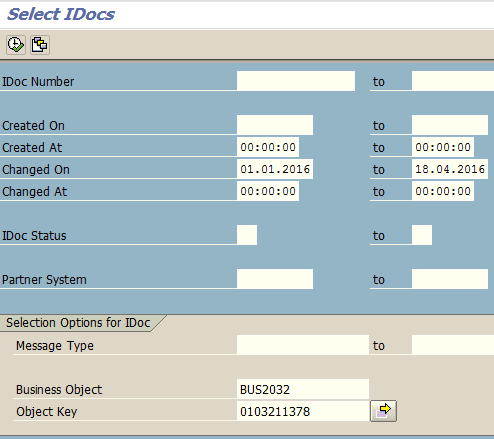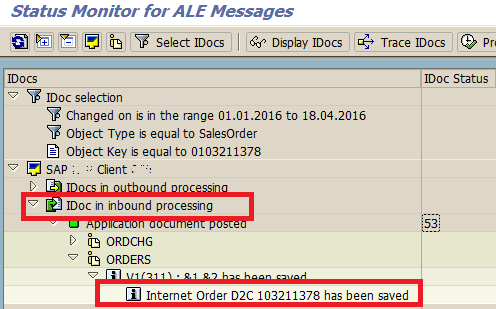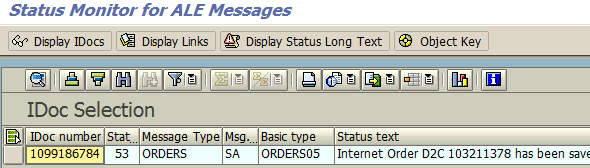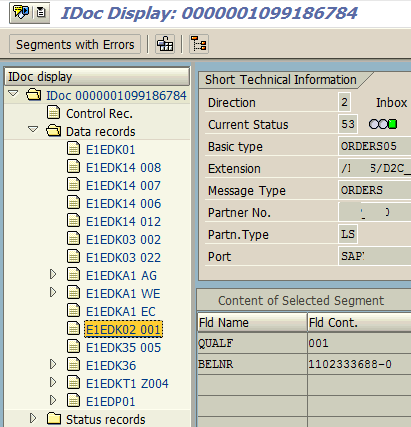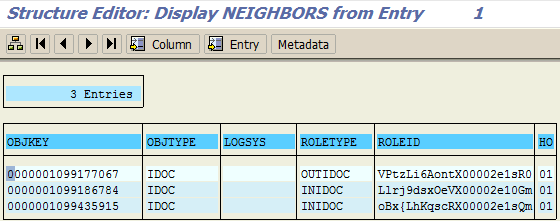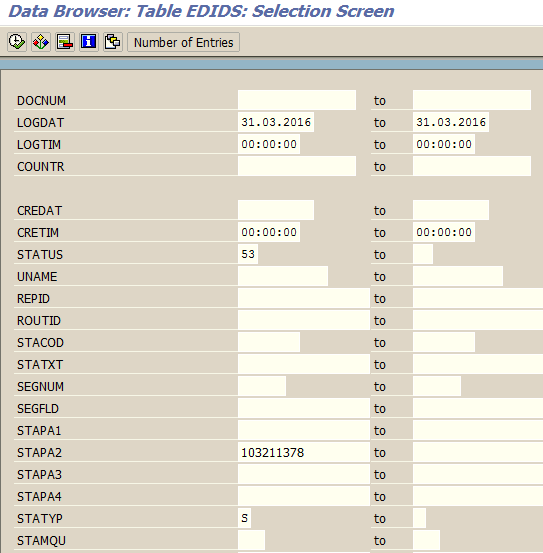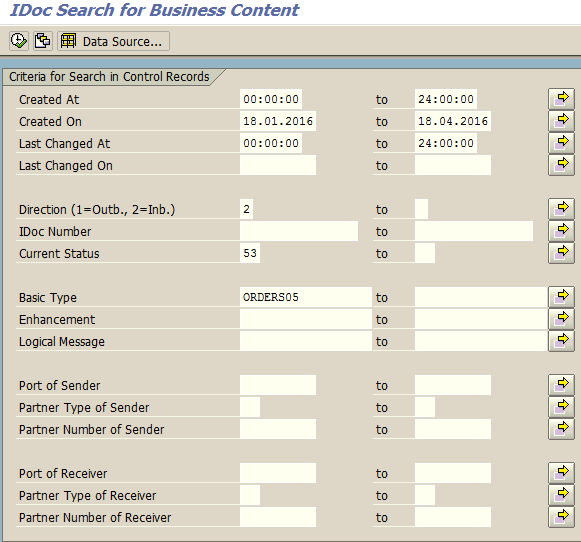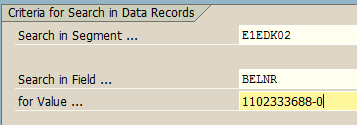**We had an issue, like not to print invoice for some select customers.
We create invoices through billing due list and spools are generated there after which are again printed at a later stage. Running billing due list VF04 and printing spools is all done by batch job and this happens for more than 2000 customers.
Now the issue how to identify those few customers who do not require invoice the regular way. We bill them through their websites.
solution was, in the customer master data, we have additional data in the menu, there you have freely definable fields. Here i have maintained an indicator NP (not to print invoice). The driver program of invoice, checks this indicator before it creates a spool, so it does create a spool. Others who dont have this are processed the regular way.
But i have a small suggestion, pl do not prepare for interviews in a hurried manner. Understand the subject by concept and try to simulate the issues discussed in this forum which gives you an idea of real time scenarios. All the best.
==================================================================================
**Examples of Tickets, 1) Billing Document not released to accounting / Accounts determination:
To resolve the error, you can analyze account determination in the billing doc.
Process:
Go to T.Code: VF02 & Enter Invoice number
Next (On the top most strip) go to Environment
Next (Select Environment) go to Account determination
Next (In Account Determination) select Revenue Account Determination (first option)
This will list all the condition types in the Billing document & analyze each condition & check for which G/L accounts is not determined.
Possible errors:
- VKOA not maintained for required combination
Solution: Maintain the combination in VKOA.
- Account Assignment of Customer / material not maintained in Customer / Material Master (If maintained in combination in VKOA).
Solution:
Option 1 (Standard solution): step 1: Cancel Billing Document –> Reverse PGI –> cancel Delivery –> Cancel Sales Order
step 2: Maintain Customer master / Material Master correctly.
step 3: Recreate sales order –> Delivery –> PGI –> Invoicing.
Option 2:
Force the Account Assignment Group of Customer / Material through Debug in change mode of Billing document, which will release Billing Document to Accounting.
================================================================
2) Account Key not maintained in Pricing Procedure:
Impact: This may create accounting document, but if condition type, which are to be posted to account, but do not have account key maintained in pricing procedure, it will not be post the relevant condition type to G/L account.
FI consultant requires to take corrective action.
================================================================
***Billing Document not being released to accounting:
In Material Master, there is some link between Profit Centre & MRP Type. If one of it is not maintained, erratically few documents get stuck while releasing Billing Document to accounting. Few of course get posted.
Solution1:
Cancel Billing Document –> Reverse PGI –> Cancel Delivery –> Block the sales Order & Create new sales Cycle all over again after rectifying Material master.
Solution 2:
(Temporary Solution) In Debug mode in Billing, force the Profit Center in Billing Document with the help of ABAP-er. But ensure Material master is rectified.
From FI Side, you require to check that all the G/L account has been maintained through T.Code: FS00.
G/L account being Master data has to be created in each client to upload through LSMW / SCATT / BDC.
In Billing Document in change mode (in the first screen where we enter Billing Document number), on the top most left hand corner, take a dropdown on Billing Document & select Release to accounting. Here you can get the under mentioned possible message:
- G/L account not found
- Cost Element not maintained for G/L account.
FI consultant requires to take corrective action.
=================================================================
4) Issue: End user not able to create sales order:
End user is not able to create Sales order for a customer from a new plant, since shipping point determination is not happened. (Without Shipping point the document becomes INCOMPLETE and he will not be able to proceed further like DELIVERY, BILLING).
Possible errors:
SP configuration not done for the new plant.
=============================================================
5) Issue: Pricing not determined
Possible cause: Customer pricing procedure left blank in customer master –> sales area data –> sales tab.
=============================================================
6) Issue: Data not flowing to standard reports
Possible cause: Customer statistic group left blank in customer master –> sales area data –> sales tab.
=================================================================
7) Issue: Unable to select Sales Area for Customer Master Creation
Possible cause: Most Probably either sales area is not defined or customization not done for common Sales Org & Common Distribution Channel.
To maintain this configuration: SPRO –> Sales & Distribution –> Master Data –> Define Common Distribution Channels / Define Common Divisions.
=============================================================